How to Use Chrome Remote Desktop?
Setup & Access Guide
A step-by-step guide to securely setting up and accessing your computer remotely using Chrome Remote Desktop across multiple platforms.
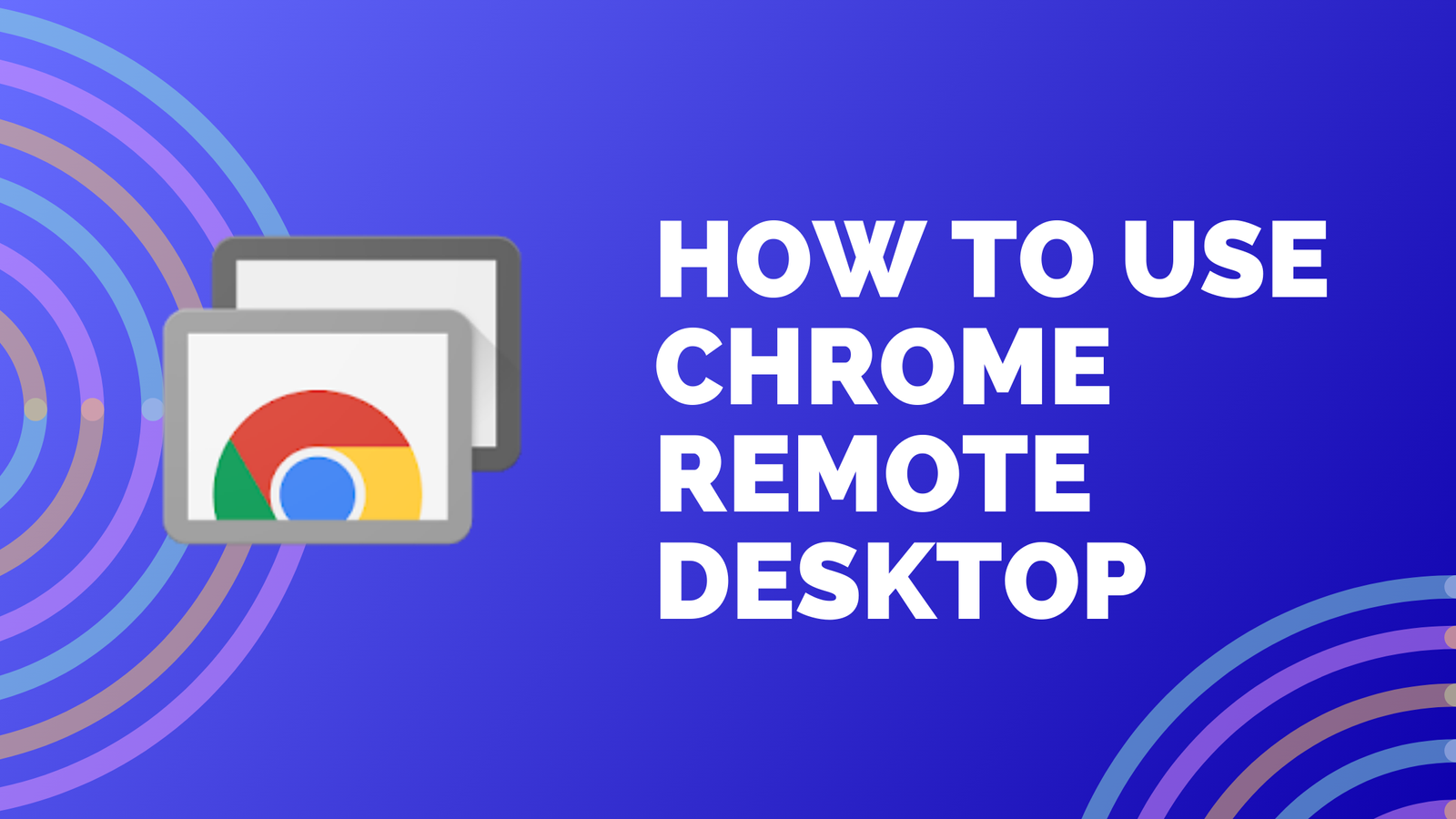
How to Use Chrome Remote Desktop
Chrome Remote Desktop is a powerful free service from Google that lets you access another computer from anywhere over the internet. This means you can take control of a desktop or laptop from a different location, as long as both devices are online. Whether you want to reach your work computer from home, help a friend with their tech issues or provide remote support, Chrome Remote Desktop is a reliable and user-friendly tool.
What You’ll Need
- A Google Account: Since Chrome Remote Desktop is linked to your Google account, you’ll need one to set up remote access.
- Google Chrome Browser: This service works through the Chrome browser, so ensure it’s installed on both the device you’re using to connect and the one you’re accessing.
- An Internet Connection: Both computers must be online and have a reliable internet connection.
- The Chrome Remote Desktop App: If you’re using mobile devices, you’ll need the Chrome Remote Desktop app for remote access.
Step-by-Step Guide to Setting Up Chrome Remote Desktop
1. Install Chrome on Both Devices
First things first, make sure you have the Google Chrome browser installed on both the device you’ll use to access the remote computer and the computer you want to connect to. If you haven’t downloaded Chrome yet, you can grab it here.
2. Set Up Remote Access on the Host Computer
The host computer is the one you want to access remotely (like your office PC).
Sign into Google Chrome: Ensure you’re logged into your Google account in the Chrome browser on the host computer.
Install Chrome Remote Desktop:
- Open Chrome and head over to the Chrome Remote Desktop website: https://remotedesktop.google.com.
- Click on the "Remote Access" tab.
- In the "Set up Remote Access" section, hit the "Download" button to install the Chrome Remote Desktop extension.
Enable Remote Desktop:
- Once the extension is installed, follow the on-screen prompts to set up remote access. You’ll need to name your computer and create a PIN (make sure it’s at least six digits). This PIN will be your key to accessing the host computer from another device.
- After you finish, Chrome Remote Desktop will be activated, and your host computer will be ready to accept remote connections.
3. Configure Remote Access on Your Client Device
Now, let’s get your client device ready, the one you’ll use to access the remote computer, whether it’s another desktop, laptop, or even a mobile device.
Open Chrome Remote Desktop:
- On your client device (the one you’re using to connect to the host computer), open Chrome and go to https://remotedesktop.google.com.
Sign into Your Google Account:
- Please make sure that you’re logged into Chrome with the same Google account you used to set up the host device.
Connect to Your Host Computer:
- In the "Remote Access" section, you’ll see your host computer listed.
- Just click on it. Enter the PIN you created when you set up remote access on the host machine.
- Once you enter the PIN, you should have full access to the host computer’s desktop.
4. Use Chrome Remote Desktop
Once you're connected, it's like you're right there in front of the remote computer. You can use the mouse and keyboard just as if you were sitting at the desk and you can open any programs you need on that device. Here are some of the features:
- Keyboard and Mouse Control: You’ll have complete control over the mouse and keyboard, making it feel like you’re actually at the remote computer.
- File Transfers: Moving files between the two devices is a breeze—just drag and drop them between the windows, depending on which version of Chrome Remote Desktop you’re using.
- Multimonitor Support: If the host computer has multiple monitors, Chrome Remote Desktop lets you easily switch between them.
Setting Up Remote Assistance (for Quick Help)
If you’re helping someone with tech support or just need quick access to a friend’s computer, Chrome Remote Desktop makes it easy to set up Remote Assistance.
- Send an Invitation: On the host computer, head over to https://remotedesktop.google.com/support and click "Get Started" under "Remote Support."
- Generate a Code: The host computer will create a one-time access code for you.
- Share the Code: Pass this code along to the person who will be assisting you. They can enter it in their own Chrome Remote Desktop interface to access your machine.
- Access is Granted: The helper will be able to see your screen and take control of your mouse and keyboard to help you out.
Using Chrome Remote Desktop on Mobile Devices
If you’re using an Android or iOS device, you’re in luck! Google has made it easy to connect to a remote machine with the Chrome Remote Desktop app, so you can work on the go.
Download the Chrome Remote Desktop App:
- Android: Download it from the Google Play Store.
- iOS: Download it from the Apple App Store.
Sign In: Launch the app and log in with your Google account.
Choose a Computer to Connect:
- Just like on your desktop, you’ll see a list of computers available for remote access. Simply tap on the one you want to connect to.
Enter Your PIN:
- When prompted, type in the PIN you set up on the host computer. Once you’re authenticated, you’ll be connected to the remote machine and can start using it right from your phone or tablet.
Additional Tips
Security: Always opt for a strong PIN for remote access, and keep it to yourself. This way, you can help prevent unauthorized users from accessing your computer.
Multiple Sessions: You can be logged into several devices using Chrome Remote Desktop at the same time, but remember, you can only control one computer at a time per device.
File Sharing: Need to send files? Chrome Remote Desktop lets you drag and drop files between your local and remote machines, although this feature is usually more robust on the desktop versions.
Chrome Remote Desktop for Linux: If you’re on a Linux machine, Chrome Remote Desktop works well too, though the setup might be a bit different. If you need help, check out Google’s guide on Linux installation.
Troubleshooting
Connection Issues: If you're having a hard time connecting, make sure both devices are online and that you're logged into the same Google account.
Performance Problems: If things are running slowly, check your internet speed and see if there are any other apps using a lot of bandwidth on either device.
Unable to Authenticate: If you can't log in with your PIN, try resetting it in the Chrome Remote Desktop settings.
Kindly check this article for detailed troubleshooting information on Chrome Remote Desktop.
Conclusion
Chrome Remote Desktop is an amazing tool for accessing and controlling computers from afar, whether it's for personal use, work, or providing support. It's free, secure and super easy to set up. With just a few simple steps, you can access your work computer from home, help out friends and family with tech issues or troubleshoot problems remotely. Whether you're on a computer or a mobile device, Chrome Remote Desktop gives you the freedom to work from just about anywhere.
Frequently asked questions:
-
What is Chrome Remote Desktop?
Chrome Remote Desktop is a free tool from Google that allows you to access and control another computer remotely, as long as both devices are connected to the internet.
-
Do I need to install any software to use Chrome Remote Desktop?
Yes, you need to install the Chrome Remote Desktop extension in Google Chrome for the host computer. If you're using a mobile device, you'll need the Chrome Remote Desktop app.
-
Can I access my computer remotely from a mobile device?
Yes, you can access your computer remotely from both Android and iOS devices using the Chrome Remote Desktop app available in the Google Play Store and Apple App Store.
-
How do I ensure my connection is secure while using Chrome Remote Desktop?
Make sure to use a strong PIN for authentication and never share it with untrusted people. This helps secure your remote access sessions.
-
Can I transfer files using Chrome Remote Desktop?
Yes, you can transfer files by dragging and dropping between the local and remote machines. However, this feature might vary slightly depending on the version you're using.
-
Can I access a computer without the user being present?
Yes, once you set up remote access on the host computer with a PIN, you can access it anytime, even if the user isn’t present. For remote assistance, you need a one-time access code.